
Introduction
The Rhythm Sequencer module focuses on the creation of rhythmical patterns and provides standard gate and velocity control outputs that will interface with regular modules as well as LSSP modules.
The module’s LINK OUT socket enables it (and optionally a second Rhythm Sequencer) to cooperate closely with an Adroit Melody Sequencer. Indeed the Melody Sequence module requires at least one Rhythm Sequencer to be connected in order to operate.
Although the Rhythm Sequencer will happily generate drum patterns, LSSP includes a more specialised Drum Sequencer that addresses the particular demands of drum programming. But the Rhythm Sequencer is very useful for more detailed organic rhythm programming where things like velocity and gate length are important.
The Rhythm Sequence allows for voltage control of the probability of gate firing, ratcheting (repeats of notes) and gate duration. This voltage control can be done synchronously so that it is possible to control the probability, ratcheting and gate duration of each step independently.
Ties between adjacent steps and over bar boundaries are also supported.
Note there is some subtle complexity to this module so in addition to this overview there is a Rhythm Sequencer Operation page that goes into greater detail.
As with all Adroit Synthesis sequencers timing is voltage controlled via the V/BAR IN socket so there is no clock input. See V/Bar for more detail.
Generally the Rhythm Sequencer operates over a one bar period but this can be altered to anything from a 1/99th note to 99 bars by using a Time Flow Changer module.
Sequence lengths can be extended indefinitely using the Song Control Sequencer, Time Splitters and the MERGE sockets to chain any number of Rhythm Sequencers together.
When used in combination with the Adroit Groove module you can systematically adjust the velocity and timing of each step in a rhythm – transforming clockwork into something that really feels alive.
The sequencer has 16 steps when Song Control is set to 4 beats/bar and 12 steps when Song Control is set to 3 beats/bar. So there are generally always 4 steps per beat.
However, when connected to a Groove module, radical timing adjustments can be made to the point where steps can be made to collapse and disappear. So it is possible to have any number of steps up to 16 with the duration of each step varying from nothing to the entire sequence length. In other words you have complete freedom to set the boundaries between steps anywhere you like in time.
The GATE OUT socket transmits the current gate value in the sequence.
The VEL OUT socket transmits the current velocity value in the sequence.
The VEL OUT signal also controls the gain of a handy built-in voltage controlled amplifier (VCA).
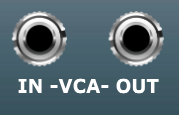
Like all Adroit sequencers the Rhythm Sequencer uses the Adroit V/Bar standard where time is represented by a voltage rather than being dependent on clock signals.
The V/BAR IN socket receives the voltage controlled time signal from the Song Control Sequencer or a Time Splitting module (or some other CV source for more experimental applications).
Use the numbered buttons to program the on/off gate pattern.

Individual buttons can be switched on or off with a left mouse click but if you hold down the mouse button and swipe left or right it’s possible to change multiple button states in one swift operation.
Helpful shortcut function buttons at the top can be used to create a convenient starting point…

RESET turns all steps off.
ALL ON turns all steps on.
RANDOM sets a random pattern.
INVERT turns steps that are off on and vice versa.
X – sets every odd numbered step on.
X – – sets every third step on.
X – – – sets every fourth step on.
X – – – – sets every fifth step on.
The colored bars below the numbered buttons show the velocity for each step.
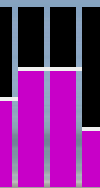
Use the mouse to alter the velocities. You can hold down the left mouse button and quickly “draw” shapes or you can click on individual bars to change just one step.
A right click copies the velocity of the previous step to the step being clicked on. You can also hold down the right mouse button to quickly swipe right across a number of steps so that they all end up sharing the same velocity value.
Directly below the colored velocity bars there’s another bank of shortcut function buttons that change the velocities…

RESET sets all velocities to the default 75% value.
RANDOM sets the velocities to random values.
RISE sets the velocities in increasing order to create a crescendo effect.
FALL sets the velocities in decreasing order to create a decrescendo effect.
TIDY sets the velocity bars to reflect the rules that determine the actual velocity output as described in the Rhythm Sequencer Operation section.
The white horizontal lines on the display show these “actual” velocity values.
The lowest row of buttons affect both gates and velocities and let you perform useful operations on the entire pattern.

< SHIFT shifts the pattern one step to the left (earlier in time), rotating the first step to the last.
SHIFT > shifts the pattern one step to the right (later in time), rotating the last step to the first.
The COPY and PASTE buttons allow you to copy data from one Rhythm Sequencer to another – handy for quickly creating subtle variations from bar to bar. Click on COPY to copy the pattern to the clipboard. Click on PASTE to copy a pattern from the clipboard to the current module.
When the TIE button is engaged adjacent steps with gates that are on are merged together to form a sustained note. This can have quite a profound impact on rhythms so it’s worth spending some time figuring out how this button changes things.

Generally when programming drums or very fast melodies one would set TIE off so that sixteenth note rhythms are preserved, but otherwise setting TIE on allows for the natural programming of varying note lengths.
When the TIE button is engaged velocities for tied steps are locked together as one would expect.
When the OVER button is engaged the very last step is tied over to the next bar. This enables notes to span bar boundaries and also allows sustained notes that last for several bars to be programmed.
COLOR enables you to pick a color for the gate buttons and velocity bars. This is useful in a large patch for color coding certain functions. Or perhaps you just have a favorite color.
The GROOVE input socket takes signals from an Adroit Groove module enabling systematic micro-timing and dynamics adjustments to be made to each step.

The DYNAMICS knob enables you to adjust the effect of the groove on the module’s velocities. At minimum setting the module ignores groove dynamics completely. At the default (12 o’clock) setting groove dynamics have a normal effect. At maximum setting groove dynamics have twice the normal effect on velocities.
The PROBABILITY knob sets the probability of a gate firing. This defaults to 100%. The CV input socket to the left of the knob enables the probability to be voltage controlled.

When a signal is connected to the CV input the knob controls the minimum probability (i.e. when the control voltage is at zero volts). So when the knob is set at maximum the control voltage has no effect.
As well as offering useful adjustment to a modulating signal this allows a gate to be used to override the probability set by the knob. When the CV input is 5 volts the probability will be 100% and the knob has no effect. When the CV input is 0 volts the probability will be set by the knob.
Note that it is possible to completely turn off gate outputs with a zero probability setting. Something to watch out for if a Rhythm Sequencer appears not to be working is that the PROBABILITY setting is accidentally set at zero.
The RATCHET knob sets the number of repeats of a step. This defaults to 1. The maximum value is 6. The CV input socket to the left of the knob enables the ratchet setting to be voltage controlled.
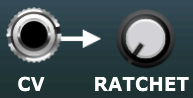
When a signal is connected to the CV input the knob controls the maximum number of repeats (i.e. when the control voltage is 5 volts or above). So when the knob is set at minimum the control voltage has no effect.
As well as offering useful adjustment to a modulating signal this allows a gate to be used as input. When the gate is high the ratcheting will be the number of repeats set by the knob. When the gate is low a single gate will result.
The ratcheting feature is often kind of redundant when a Rhythm Sequencer is running at normal rates. It’s useful for glitch effects and drum rolls but that’s about it. But ratcheting really comes into its own when a Rhythm Sequencer is running in slow motion because its V/Bar signal has been processed by a Time Flow Changer. When a sequence lasts say four bars rather than one then a ratcheting of rate 4 produces just 1/16th notes rather than less useful 1/64th notes. So ratcheting as well as being a special effect can be very economical when combined with time flow manipulation. For instance a pattern that might require a chain of four Rhythm Sequencers can sometimes be implemented by one module running four times slower. Ratcheting being under voltage control adds another dimension too.
The GATE TIME knob sets the duration of the gate. This defaults to 50% of the step duration. The CV input socket to the left of the knob enables the gate time to be voltage controlled.
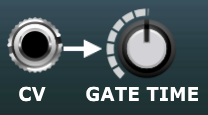
When a signal is connected to the CV input the knob adds an offset to the input. This enables the range of the effect to be adjusted. The exact result depends on whether the input is unipolar (perhaps the output of a sequencer or an envelope generator) or bipolar (as produced by a typical LFO).
When a step is ratcheted then the GATE TIME controls the proportion of the repeated note rather than the entire step. So if ratcheting is set at 2 a gate time setting of 50% means that each of the two gate pulses last 25% of the length of the step.
The CV input sockets enable you to modulate probability, ratcheting and gate time using things like LFOs and envelope generators but a very useful technique is using a synchronized sequencer to control these parameters independently for each step.
The easiest way to explore this is to simply patch the VEL OUT socket of a Rhythm Sequencer back into any of its own CV in sockets. Then you can use the velocity bars to control the probability, ratcheting or gate time of each step.

The MX IN and MX OUT sockets enable Mutual eXclusion signals to be passed between Rhythm Sequencers. Use these to set up easy programming of things like open and closed high-hats that should not occur at the same time. Switching on a step on one of the sequencers will automatically switch off that step on the other sequencer.
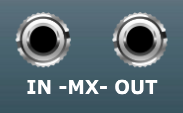
The LINK OUT socket feeds control signals to a paired Adroit Melody Sequencer so that the Melody Sequencer and Rhythm Sequencer work in tandem.
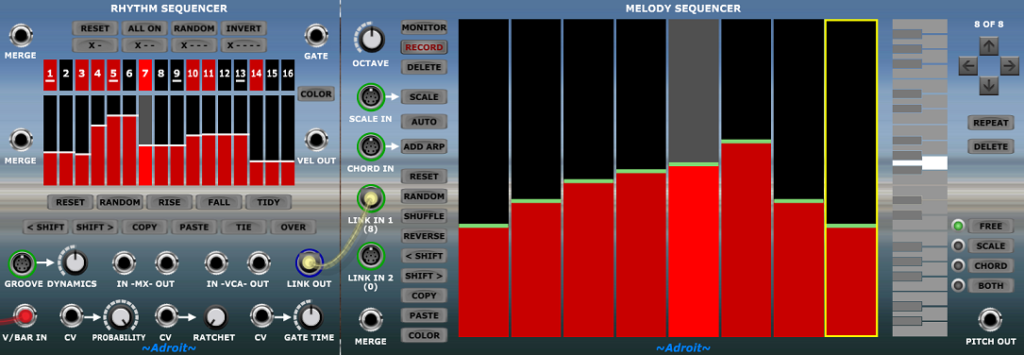
Tutorial link
The Rhythm Sequencer module is introduced in LSSP 101 Tutorial 2.
Availability
The Rhythm Sequencer module is available in both LSSP XL and LSSP 101.